5/27,28に行われたde:codeに参加してきました。
その最後のセッションで受けた「これが噂のNano Server」というセッションがめちゃめちゃ面白かったです。
ということで、早速復習ということで、Nano Serverのインストールをしてみました。
Nano Serverのインストール手順は、Technetでも公開されています。

自分は、空いているHWがなかったのでWindows Server 2012 R2のHyper-VのVMとしてNano Serverを構築しました。
また、作業はすべてWindows Server 2012 R2の仮想マシン上で行っています。
1.Windows Server Techinecal Preview 2のISOイメージの取得
自分は、MSDNのサブスクライバーダウンロードからGetしました。
MSDNのサブスクリプションをお持ちでない方も、下記からISOはダウンロードできるみたいです。
ISOイメージをダウンロードし、作業用PCにマウントし直下にある「NanoServer」というフォルダにNanoServerのインストールイメージがあります。
ちなみに、自分の環境ではDドライブにISOイメージがマウントされてますので、以降の手順でD:って書いてありましたら、ISOを使っているってことです。

2.作業前の準備
C:WorkNanoServerというフォルダを作って作業することにしました。
やったことをコマンドにすると下記の感じです。
C:>xcopy D:NanoServer C:workNanoServer /S Does C:workNanoServer specify a file name or directory name on the target (F = file, D = directory)? D D:NanoServerNanoServer.wim D:NanoServerReadMe.txt D:NanoServerPackagesMicrosoft-NanoServer-Compute-Package.cab D:NanoServerPackagesMicrosoft-NanoServer-FailoverCluster-Package.cab D:NanoServerPackagesMicrosoft-NanoServer-Guest-Package.cab D:NanoServerPackagesMicrosoft-NanoServer-OEM-Drivers-Package.cab D:NanoServerPackagesMicrosoft-NanoServer-Storage-Package.cab D:NanoServerPackagesMicrosoft-OneCore-ReverseForwarders-Package.cab D:NanoServerPackagesen-usMicrosoft-NanoServer-Compute-Package.cab D:NanoServerPackagesen-usMicrosoft-NanoServer-FailoverCluster-Package.cab D:NanoServerPackagesen-usMicrosoft-NanoServer-Guest-Package.cab D:NanoServerPackagesen-usMicrosoft-NanoServer-OEM-Drivers-Package.cab D:NanoServerPackagesen-usMicrosoft-NanoServer-Storage-Package.cab D:NanoServerPackagesen-usMicrosoft-OneCore-ReverseForwarders-Package.cab 14 File(s) copied
C:workNanoServer>mkdir dism
C:workNanoServer>copy D:sourcesapi*downlevel*.dll .dism D:sourcesapi-ms-win-downlevel-advapi32-l1-1-0.dll D:sourcesapi-ms-win-downlevel-advapi32-l1-1-1.dll D:sourcesapi-ms-win-downlevel-advapi32-l2-1-0.dll D:sourcesapi-ms-win-downlevel-advapi32-l2-1-1.dll D:sourcesapi-ms-win-downlevel-advapi32-l3-1-0.dll D:sourcesapi-ms-win-downlevel-advapi32-l4-1-0.dll D:sourcesapi-ms-win-downlevel-kernel32-l1-1-0.dll D:sourcesapi-ms-win-downlevel-kernel32-l2-1-0.dll D:sourcesapi-ms-win-downlevel-normaliz-l1-1-0.dll D:sourcesapi-ms-win-downlevel-ole32-l1-1-0.dll D:sourcesapi-ms-win-downlevel-ole32-l1-1-1.dll D:sourcesapi-ms-win-downlevel-shell32-l1-1-0.dll D:sourcesapi-ms-win-downlevel-shlwapi-l1-1-0.dll D:sourcesapi-ms-win-downlevel-shlwapi-l1-1-1.dll D:sourcesapi-ms-win-downlevel-shlwapi-l2-1-0.dll D:sourcesapi-ms-win-downlevel-user32-l1-1-0.dll D:sourcesapi-ms-win-downlevel-user32-l1-1-1.dll D:sourcesapi-ms-win-downlevel-version-l1-1-0.dll 18 file(s) copied.
C:workNanoServer>copy D:sourcesdism* .dism D:sourcesdism.exe D:sourcesdismapi.dll D:sourcesdismcore.dll D:sourcesdismcoreps.dll D:sourcesdismprov.dll 5 file(s) copied.
C:workNanoServer>copy D:sources*provider* .dism D:sourcescompatprovider.dll D:sourcesffuprovider.dll D:sourcesfolderprovider.dll D:sourcesimagingprovider.dll D:sourceslogprovider.dll D:sourcesvhdprovider.dll D:sourceswimprovider.dll 7 file(s) copied.
C:workNanoServer>mkdir mountdir
3.VHDファイルの作成
ISOに含まれるwimファイルをVHDファイルに変換します。
スクリプトセンターからConvert-WindowsImage.ps1をダウンロードして、変換します。
実行方法は、PoweShellを管理者として実行するで起動してから、下記のような感じです。
PS C:workNanoServer> .Convert-WindowsImage.ps1 -Sourcepath .nanoserver.wim - VHD .nanoserver.vhd -VHDformat VHD -Edition 1 Windows(R) Image to Virtual Hard Disk Converter for Windows(R) 8 Copyright (C) Microsoft Corporation. All rights reserved. Version 6.3.9600.7.amd64fre.fbl_core1_hyp_dev(mikekol).140217-3000 Release to Web INFO : Image 1 selected ()... INFO : Creating sparse disk... INFO : Attaching VHD... INFO : Disk initialized with MBR... INFO : Disk partitioned... INFO : Volume formatted... INFO : Access path (E:) has been assigned... INFO : Applying image to VHD. This could take a while... INFO : Signing disk... INFO : Image applied. Making image bootable... INFO : Fixing the Device ID in the BCD store on VHD... INFO : Drive is bootable. Cleaning up... INFO : Closing VHD... INFO : Closing Windows image... INFO : Done.
4.VHDファイルの編集
dismを使ってVHDファイルを編集します。
細かいことは気にせず、ここも自分がやったログを貼り付けます。
PS C:workNanoServer> dismdism /Mount-Image /ImageFile:.nanoserver.vhd /Index :1 /MountDir:.mountdir Deployment Image Servicing and Management tool Version: 10.0.10074.0 Mounting [==========================100.0%==========================] The operation completed successfully.
PS C:workNanoServer> dismdism /Add-Package /PackagePath:.packagesMicrosoft- NanoServer-Compute-Package.cab /Image:.mountdir Deployment Image Servicing and Management tool Version: 10.0.10074.0 Image Version: 10.0.10074.0 Processing 1 of 1 - Adding package Microsoft-NanoServer-Compute-Package~31bf3856 ad364e35~amd64~~10.0.10074.0 [==========================100.0%==========================] The operation completed successfully.
PS C:workNanoServer> dismdism /Add-Package /PackagePath:.packagesen-usMicr osoft-NanoServer-Compute-Package.cab /Image:.mountdir Deployment Image Servicing and Management tool Version: 10.0.10074.0 Image Version: 10.0.10074.0 Processing 1 of 1 - Adding package Microsoft-NanoServer-Compute-Package~31bf3856 ad364e35~amd64~en-US~10.0.10074.0 [==========================100.0%==========================] The operation completed successfully.
PS C:workNanoServer> dismdism /Add-Package /PackagePath:.packagesMicrosoft- NanoServer-Guest-Package.cab /Image:.mountdir Deployment Image Servicing and Management tool Version: 10.0.10074.0 Image Version: 10.0.10074.0 Processing 1 of 1 - Adding package Microsoft-NanoServer-Guest-Package~31bf3856ad 364e35~amd64~~10.0.10074.0 [==========================100.0%==========================] The operation completed successfully.
PS C:workNanoServer> dismdism /Add-Package /PackagePath:.packagesen-usMicr osoft-NanoServer-Guest-Package.cab /Image:.mountdir Deployment Image Servicing and Management tool Version: 10.0.10074.0 Image Version: 10.0.10074.0 Processing 1 of 1 - Adding package Microsoft-NanoServer-Guest-Package~31bf3856ad 364e35~amd64~en-US~10.0.10074.0 [==========================100.0%==========================] The operation completed successfully.
PS C:workNanoServer> dismdism /Unmount-Image /MountDir:.MountDir /Commit Deployment Image Servicing and Management tool Version: 10.0.10074.0 Unmounting [==========================100.0%==========================] The operation completed successfully.
5.Nano Serverの起動
Hyper-VのVMとして起動しました。
先ほど作成した、nanoserver.vhdをマウントするだけなので手順は割愛。
起動すると、こんな画面になります。

決してディスク付け忘れなどで起動できなかった画面ではないです。GUIを捨て軽量化されたNanoServerは、こんな感じなのです。
ではどうやって管理するかというと、PowerShellなどでリモート管理となります。
。。。でも、今の状況だとIPも確かめられない。。。(Ping打ちまくって探してもいいのですが。。。)
6.VHDの再編集
ということで、起動時にIPアドレスを確認できるようにいます。
まずは、もう一度VHDファイルをマウント
PS C:workNanoServer> dismdism /Mount-Image /ImageFile:.nanoserver.vhd /Index :1 /MountDir:.mountdir Deployment Image Servicing and Management tool Version: 10.0.10074.0 Mounting [==========================100.0%==========================] The operation completed successfully.
マウントしたら、mountしたイメージに下記のファイルを作成し、ipconfigと記載します
WindowsSetupScriptsSetupComplete.cmd
編集が終わったら閉じます。
PS C:workNanoServer> dismdism /Unmount-Image /MountDir:.MountDir /Commit Deployment Image Servicing and Management tool Version: 10.0.10074.0 Unmounting [==========================100.0%==========================] The operation completed successfully.
このイメージでブートすると下記のようになります。これでIPアドレスがわかりますね。

これでPSで接続できます。

このフットプリントが軽いOSですと、ノートPCでHyper-V環境を組んでこんなこともできちゃいます。
17個のNanoServerが起動している状態です。

本当に普通のノートPCなので、リソースマネージャーを見るとDiskのQueue Lengthがたまりまくってます。
ですので、ストレージの性能やどうやってスピードを出していくかというところが結構大切になるのかなー。
ただ、1つ1つが本当に軽量でインストールもすぐに終わります。
これだけ軽量化されると、使い道の幅がとても広がり、夢も広がります。
本当に面白いOSだなー。
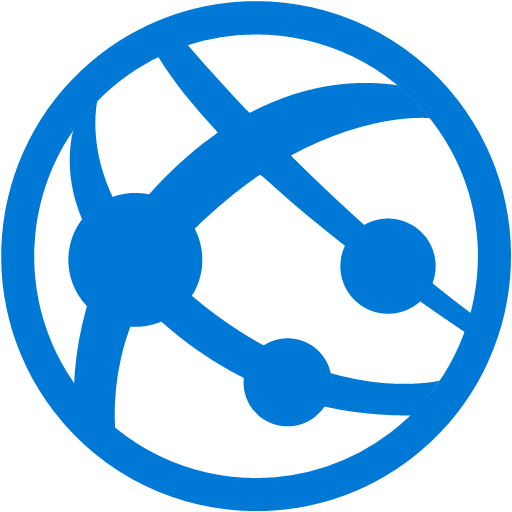
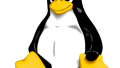
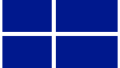
コメント